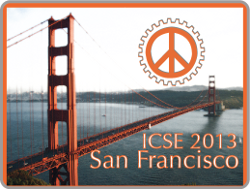Author Information
General Formatting
Make sure your paper:
- does not exceed the page limit specified in the acceptance-notification e-mail,
- is in PDF format,
- is in letter page size,
- does not have page numbers,
- has all fonts embedded in the PDF file,
- uses only scalable font types (like Type 1, TrueType) --- bit-mapped font types (like Type 3) are not acceptable,
-
has all figures embedded in vector graphics
(if not possible, use a high-resolution bitmap format of at least 300 dpi; do not use JPG, but a lossless format like PNG or GIF), - has all text in figures and tables large enough and readable when printed,
- has a caption for every figure or table,
- has the title and all headings properly capitalized (cf. Section Help),
- has no orphans and widows (cf. Section Help), and
- does not use footnote references in the abstract.
Conference-Specific Requirements
The format of your paper must strictly adhere to the following single-column IEEE conference-proceedings format:- IEEE formatting requirements (single-column style)
- LaTeX style file (single-column style), LaTeX bibstyle file (for formatting the references), LaTeX example document (and the PDF result)
- MS Word template (single-column style)
- The Abstract (where required) can be read in isolation from the paper and includes sufficient information to enable an eventual reader to determine the relevance of the paper to their work/interests. The introductory section of the paper should clearly place the paper in context, “set the scene”, and make the reader aware of what he/she will find in the rest of the paper. Please remember that the Abstract and Introduction perform different roles and should not depend upon each other.
- The paper is clearly structured with a reasonable balance between the sections. Sections should be numbered 1., 2., 3., etc. with subsections in the hierarchy numbered, for example 2.1., 2.2., etc. Please ensure that there are no single children subsections (i.e., there should not be a 2.1. unless there is at least a 2.2.). Please ensure that only the sections within the body of your paper are numbered – you should not number for example: Abstract, Acknowledgements, References. You may also wish to consider the cohesion and coupling of the sections within your paper.
- There is a clear conclusion to the paper that does not simply reiterate what has been said earlier. Informative conclusions should draw together the themes that have been explored in the body of the paper and/or effectively point to areas for future work.
- Each reference is complete and accurate. Please do check that an eventual reader can actually access your references. Please remember that since the Abstract is intended to be read in isolation from the paper, it should not depend on the reference list.
- Title: every important word must start capitalized; a word that follows a colon is always capitalized.
- Headings: number ends with a dot, heading starts capitalized.
- Orphans and widows should be eliminated (cf. the help section for hints).
- Tables and figures (also headings, program code, and formulas) must not run into the margins outside the text area.
- Figures must be either embedded as vector graphics, or as high-resolution bitmap (300 dpi). The font of text in the figures should be large enough and readable when printed.
Action Items
- Please submit your paper by the deadline specified in your acceptance-notification e-mail.
- Submit the copyright form through IEEE's online system, using the link in the author-kit e-mail.
- Register at least one author for the conference.
Help
- Letter-Size Paper Format
- LaTeX: If your LaTeX installation uses the A4 paper format by default,
then you can switch to Letter size by adding the following two lines
after the \documentclass specification:
\pdfpagewidth=8.5in \pdfpageheight=11in
- LaTeX: If your LaTeX installation uses the A4 paper format by default,
then you can switch to Letter size by adding the following two lines
after the \documentclass specification:
- Software for Drawing Vector Graphics
For high-quality publications, it is essential to import figures into the paper using vector graphics format (SVG, PDF, EPS). This ensures that the illustrations look sharp even when zoomed-in. Best is to draw the figures right away with a good tool that supports an export in vector graphics.- Dia: http://dia-installer.de/ Good for drawing diagrams.
- Inkscape: http://inkscape.org/download/ General purpose drawing software.
- LibreOffice Draw: http://www.libreoffice.org/download/ Drawing software that is integrated in the office suite.
- Font Embedding (Archive PDF, als known as PDF/A-1a, cf. AIIM's PDF/A Committee)
- Check if a paper has all fonts embedded: pdffonts mypaper.pdf.
- Evince: Open and print-to-file with the document viewer Evince in order to get all fonts embedded. (By default, Evince centers/shrinks the page, which changes the margins. Please unselect this option in the Page Handling tab, and select US letter size as paper format in the Page Setup tab.)
- LaTeX: Use pdflatex instead of latex + dvipdf (do not use dvipdfmx).
- LaTeX - GNU/Linux: Install package cm-super (sudo apt-get install cm-super).
- LibreOffice / OpenOffice: Font embedding can be achieved via "File" - "Export as PDF ..." - "PDF Options - General" - "General: Option PDF/A-1a" and "Images: Lossless compression".
- Word 2010: In the 'Save As ...' dialog, choose PDF as file type and then click on 'Options' to make sure that under PDF options, the checkmark for 'ISO 19005-1 compliant (PDF/A)' is set (cf. this screen shot).
- Word using PDFCreator as printer: It has been reported that PDFCreator can be useful for creating PDF files from a Windows appliation. (Font embedding is decribed here.)
- Word 2007 using Adobe Acrobat Distiller 9:
"File" - "Print (Adobe PDF Printer)" - "Properties" - tab "Adobe PDF Settings" - uncheck "Rely on system fonts only; do not use document fonts" and then click "Edit (Default settings)" - "Fonts" - "Embed all fonts". (Description with pictures by Ipek Ozkaya)
In addition, check that the list of fonts under "Never Embed" is empty (illustration). - Word using Postscript Printer and Acrobat Distiller: Create a PDF file from Word by first printing to a Postscript file (using print-to-file) and then distilling the file into a PDF file (using Acrobat Distiller). If this does not embed all fonts, the printer driver might replace some fonts with machine-specific fonts, which is easy to adjust in the properties of the printer driver. (This method is reported to be effective if converting from Word directly to PDF using Distiller adds random white boxes in the paper, typically near pictures.)
- Word using Nitro as printer: It has been reported that Nitro PDF produces problematic/corrupted PDF files.
- Word using doPDF as printer: It has been reported that doPDF produces problematic/corrupted PDF files.
- LaTeX - config: Update the file updmap.cfg of your LaTeX installation by changing some parameters as follows:
pdftexDownloadBase14 true dvipsPreferOutline true dvipsDownloadBase35 true dvipdfmDownloadBase14 trueIt has been reported that the package mathabx is causing Type-3 fonts to be used (under pdfTeX-1.40.9). - LaTeX - via PostScript: Use the tool chain latex + dvips + ps2pdf (the way via PostScript, see below for more on ps2pdf).
- PostScript: If your PDF file does not have all fonts embedded, try to produce a
PS file, e.g., using latex and dvips, and then convert that PS file to
PDF using ps2pdf as follows:
ps2pdf -dSubsetFonts=true -dEmbedAllFonts=true -dCompatibilityLevel=1.4 -dPDFSETTINGS=/prepress -sPAPERSIZE=letter mypaper.ps mypaper.pdf
- Headline-Style Capitalization (according to the Chicago Manual of Style)
- Capitalize:
- first and last word, first word after a colon (subtitle)
- all major words (nouns, pronouns, verbs, adjectives, adverbs)
- Lowercase:
- articles (the, a, an)
- prepositions (regardless of length)
- conjunctions (and, but, for, or, nor)
- to, as
- Hyphenated Compounds:
- always capitalize first element
- lowercase second element for articles, prepositions, conjunctions and if the first element is a prefix or combining form that could not stand by itself (unless the second element is a proper noun / proper adjective)
- Capitalize:
- Widows and Orphans
An "orphan" is an isolated line of text at the bottom of a page; an "orphan heading" is a heading without following body text at the bottom of the page; a "widow" is an isolated line of text at the top of a page.
- LaTeX: In order to eliminate widows and orphans, you can copy the following commands into the LaTeX source before \begin{document} :
\clubpenalty = 10000 \widowpenalty = 10000 \displaywidowpenalty = 10000Sometimes, orphans and widows will survive these commands, in which case a \vspace command might help.
- LaTeX: In order to eliminate widows and orphans, you can copy the following commands into the LaTeX source before \begin{document} :
- Balanced Columns on Last Page
- LaTeX: In order to balance the columns of the last page to the same length, insert the following command into the LaTeX source before \begin{document} :
\usepackage{balance}and the following in the text that would appear as first column of the last page without balancing:\balance(Alternatively, \usepackage{flushend} might work as well.)
- LaTeX: In order to balance the columns of the last page to the same length, insert the following command into the LaTeX source before \begin{document} :
If you have any question about the proceedings, please contact us by replying to the author-kit e-mail you have received.